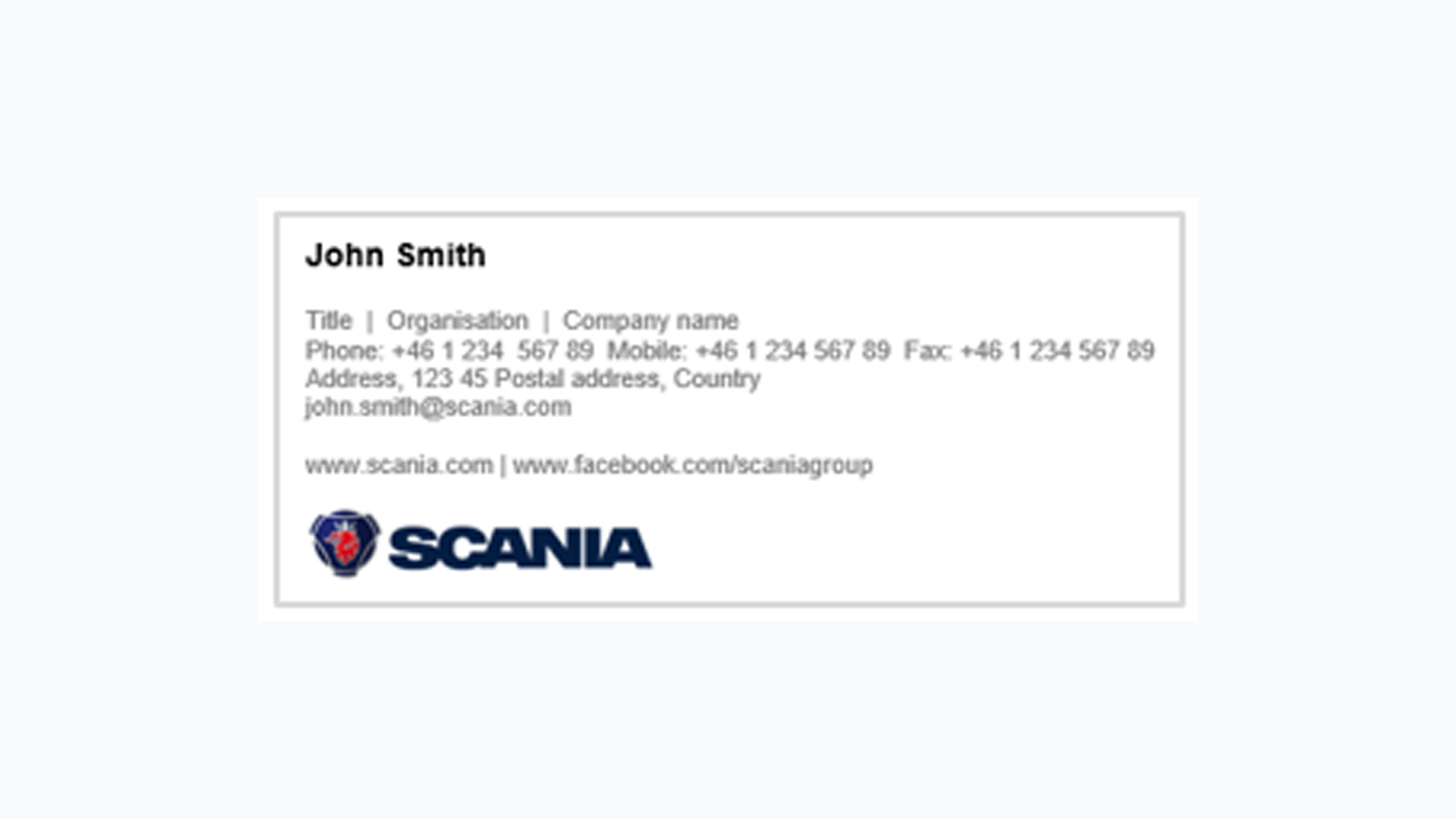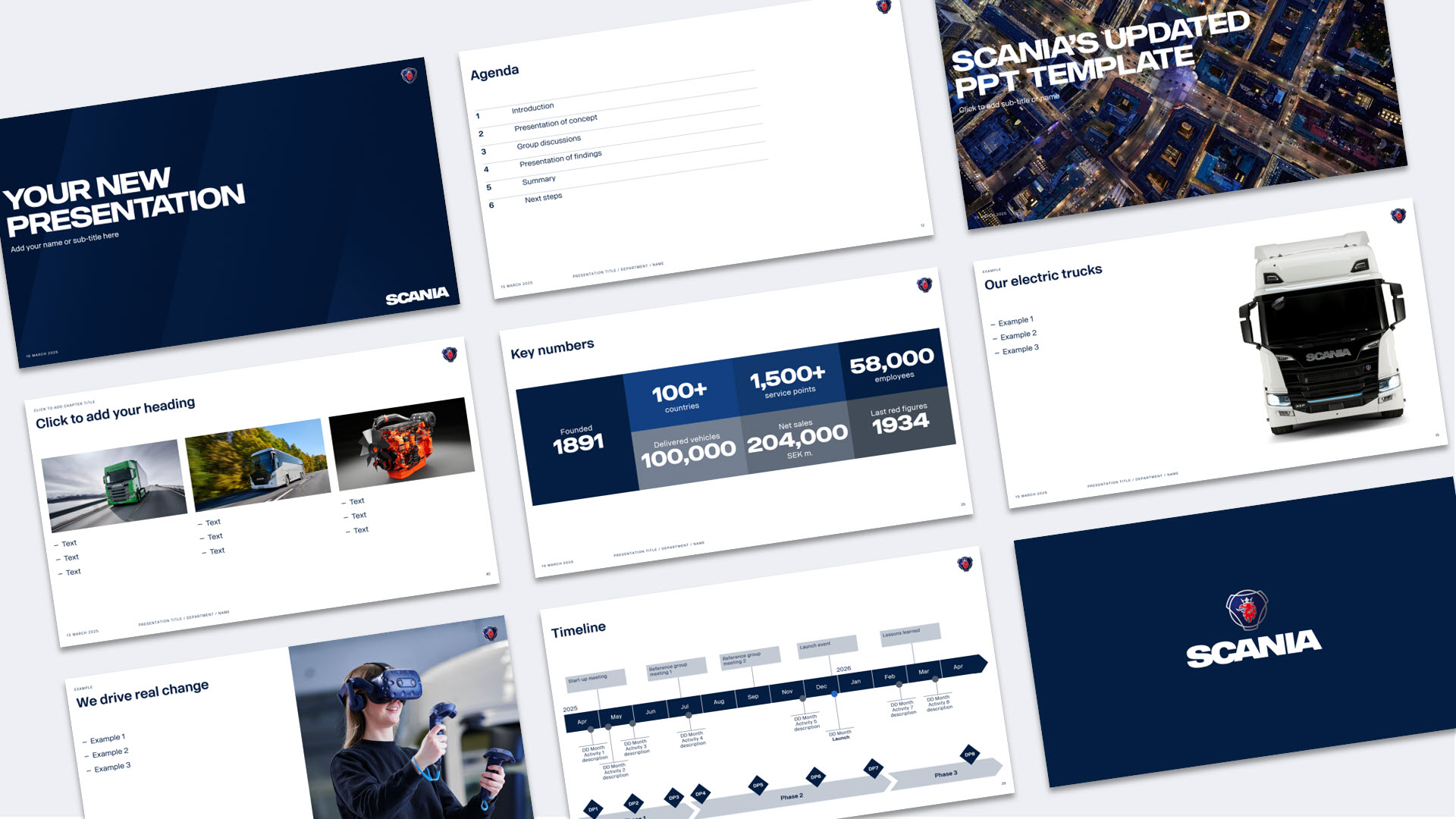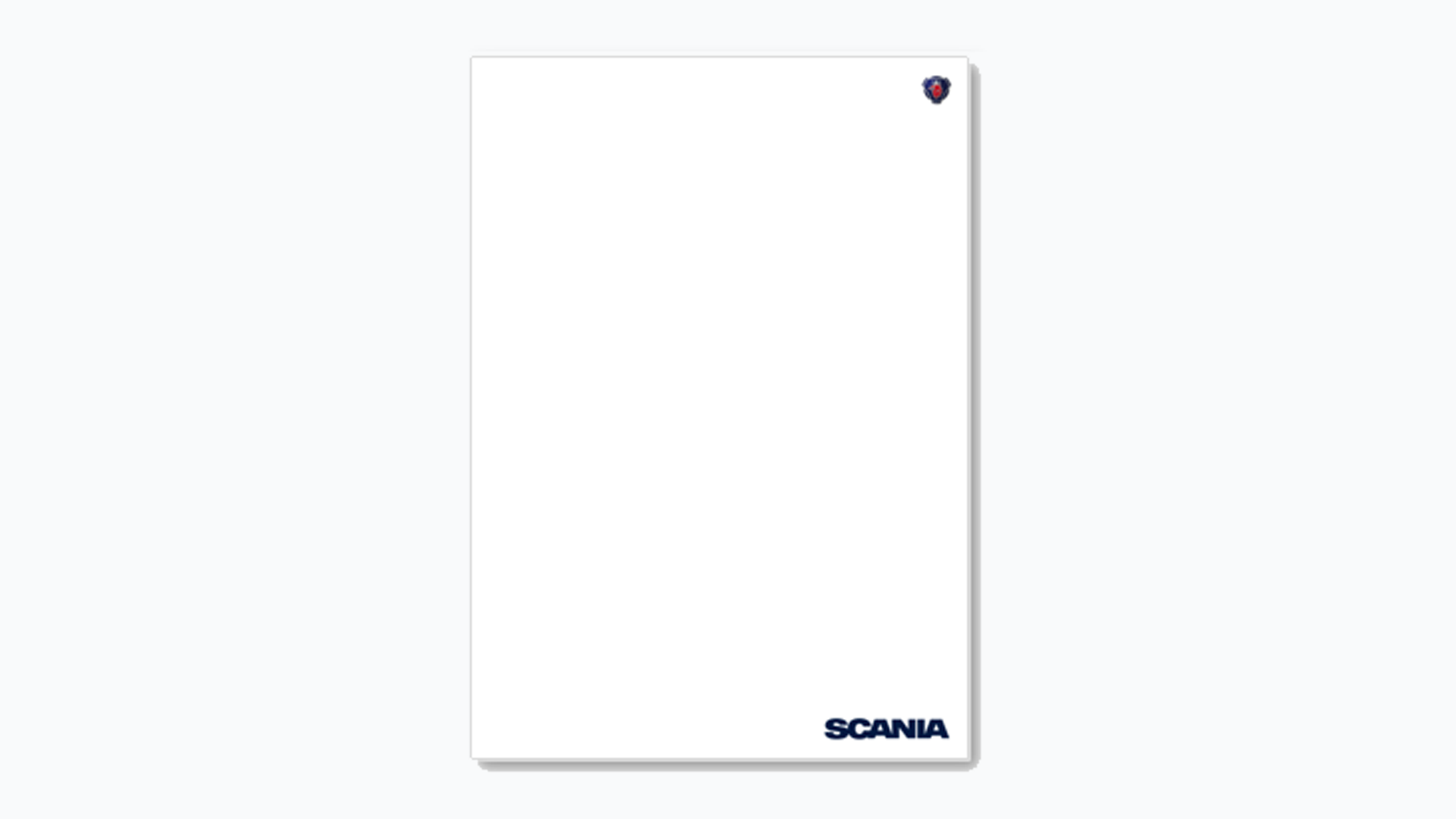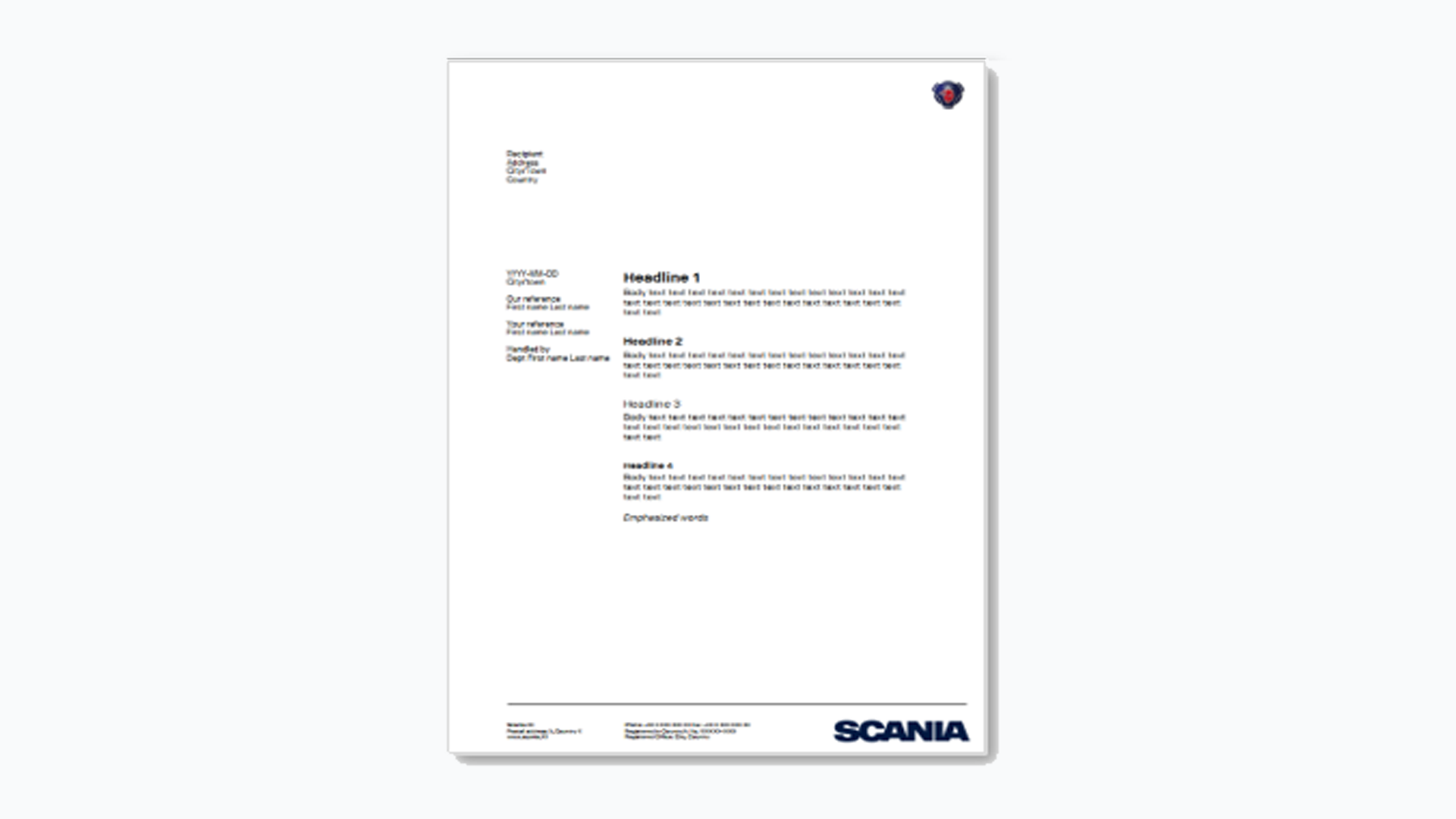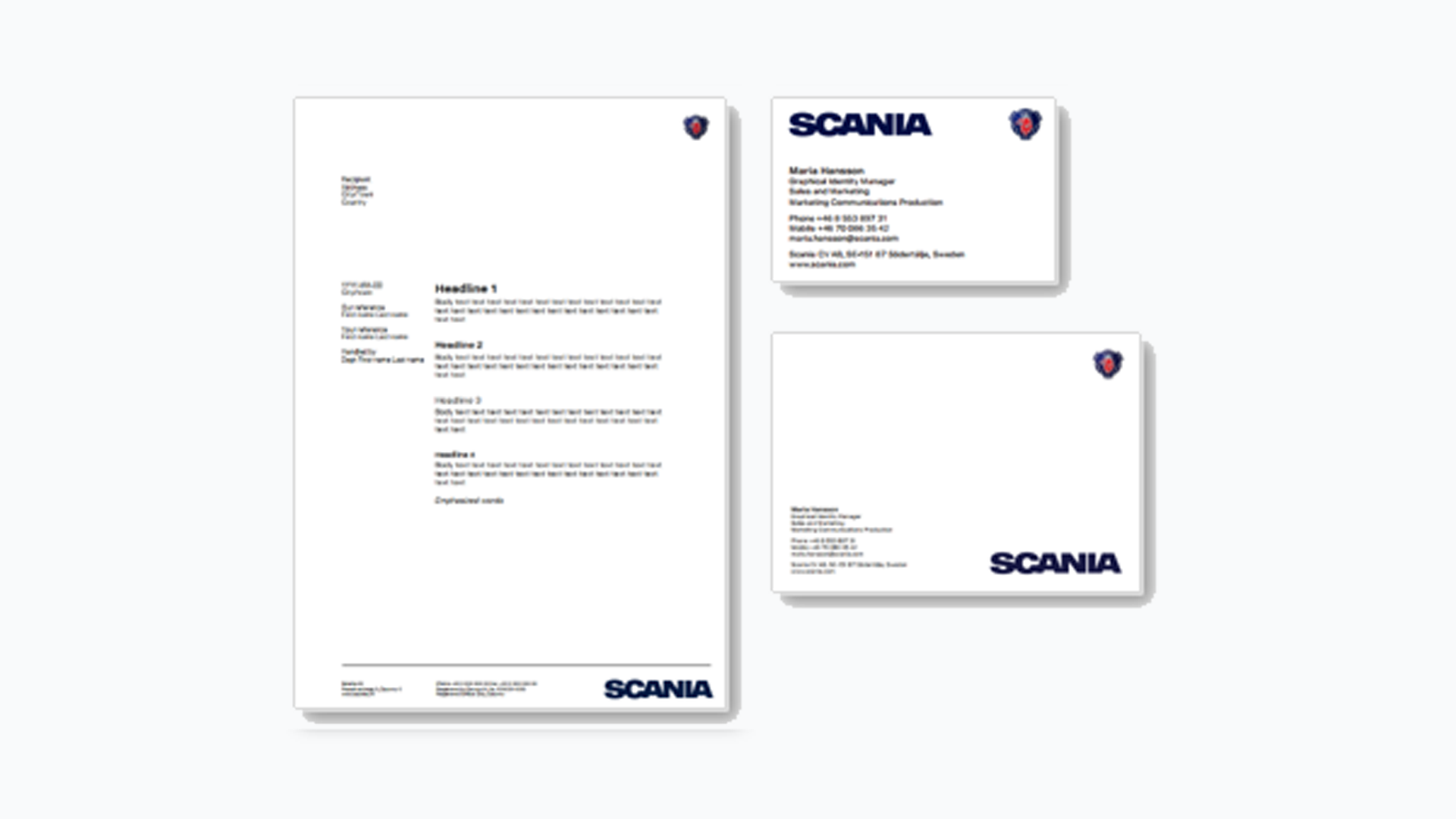Office, email and stationery
To ensure that the Scania brand is reflected consistently across all our global locations we have created a selection of pre-designed office and stationary templates.
In order to strengthen the Scania brand, we strive towards a correct usage of the Scania logotype in all communication from Scania. This also includes emails.
Official Scania emails (newsletters, information, system notifications etc.) should adhere to our key best practices for email design.
For personal emails (sent by Scania employees in their role as Scania representative/employee) the global Scania email signature should be used. The Scania email signature or logotype should not be used for private emails.
There are separate email signatures for internal and external communication. When communicating with external recipients (anyone not employed in the Scania group), it’s important to communicate the Scania logotype properly. Hence, for external communication your email signature must include the Scania logotype in full colour.
Internally we don’t have the same need and furthermore we have to avoid unnecessary server loads with images and extra text, which is why the Scania logotype is not included in the internal signature.
The global Scania email signature is mandatory for all Scania employees.
- Internal email signature
- External email signature
- Open a new e-mail message and click on Signature – Signatures... (you can also go via Tools > Options > Mail format > Signatures).
- Mark the signature that you would like to edit, or click on New if you want to create a new signature (and name it e.g. “internal signature”).
- Copy the text in the Word template for e-mail signature and paste it into the signature field.
- Change the signature by typing in your own contact details. Make sure that the correct colours are used (black for name and grey for the rest of the text). Check also that the typeface (Arial) and sizes are correct (always ensure required license when using another typeface than Scania Sans).
- Click save and choose it as your default signature for new messages.
- Repeat for the external signature and make sure to include the Scania logotype. Change to your contact details and relevant/local website and social media (e.g. LinkedIn or Facebook) and give the signature a different name than your internal e-mail signature.
- Create a new e-mail message.
- Choose the ‘Message’ or 'Insert' tab (depending on Outlook version).
- Click on 'Signature' and choose the external e-mail signature that you have created.
A campaign or exhibition logotype may be included in the e-mail signature if it is relevant and considered to gain the Scania business.
Only one additional logotype can be used at a time and only for a limited time period (and removed as soon as the event is over).
The logotype must be placed below and clearly separated from the Scania logotype (follow the rule of “free space” according to the logotype section).
Sometimes e-mails are sent from another device than a computer or another programme than Outlook. Hence, it might not always be possible to use different signatures for external and internal e-mails, nor the desired formatting.
In these cases it is recommended to include as much information as possible from the recommended signatures in this instruction and a formatting as similar to Arial and recommended font sizes as possible.
The e-mail signatures in this instruction may also be used by private Scania authorised companies. The company’s own logotype must then be clearly separated from the Scania logotype (follow the rule of “free space” according to the logotype section). See the guideline for independant companies for more information and examples.
If a Scania authorised company represents several brands, the Scania logotype may be used in combination with the logotypes of the other brands, as long as they are clearly separated from each other (follow the rule of “free space” according to the logotype section). See the guideline for independent companies for more information and examples.
Though most of us write emails on a daily basis, finding just the right tone can be a challenge.
Writing good emails is important because it ensures clear communication, professionalism and positive relationships. Well-crafted emails convey messages accurately, manage tasks efficiently, set clear expectations and have the potential to lead to productivity and success.
Avoid exclamation marks and all capital letters
In your greeting, avoid using exclamation marks and in the body text, only use them if they are necessary. Also avoid typing in all capital letters. Not only is it harder to read, it can also come across as shouting, aggressiveness or being impolite.
- Don't write: Hello John!
- Write: Hello John,
- Don't write: Please observe that you MUST RESPOND by 21 December AT THE LATEST.
- Write: Please note that we need your answer by 21 December.
Avoid being overly direct
Rather than getting straight to the point when writing your email, add a line or two of niceties to ease the reader in.
- I hope this email finds you well. My name is [Your Name], and I am reaching out to introduce myself.
- I hope you’re doing well. Following our discussion [mention where/when], I wanted to follow up with some additional details.
- I hope this email finds you well. I’m writing to request further information regarding [specific topic or item].
- I hope you’re having a great day. I wanted to extend my thanks for [specific action or assistance provided].
- I hope your week is off to a good start. I wanted to schedule a meeting to discuss [specific topic]. Are you available [suggest date and time]?
Signing off
Choose an appropriate sign-off that matches the tone of your email and your relationship with the recipient.
Always include your name after the sign-off for clarity and professionalism in your communication, and avoid overly casual sign-offs like ‘Cheers’ or ‘Take it easy’.
Formal and professional sign-offs
- Sincerely,
- Best regards,
- Kind regards,
- Thank you,
[+ your name]
Friendly and less formal sign-offs
- Thanks again,
- Looking forward to hearing from you,
- Best wishes,
- Take care,
- With appreciation,
[+ your name]
Holiday well-wishes
When writing messages or communications intended for a broad audience, it is best to avoid specific references to national or religious holidays to ensure inclusivity. Opt for general and inclusive holiday greetings that convey warmth and goodwill without referencing specific holidays as these may not be universally celebrated or recognised by all readers.
- Wishing you joy and happiness during this festive season.
- May your year be filled with peace, prosperity, and good health.
- Sending warm wishes for a joyful holiday season and a wonderful New Year
Don'ts
It is not allowed to include any other kind of logotype or symbol, other than the Scania logotype and a relevant exhibition/campaign logotype in the e-mail signature. Neither should any other typeface, format or background be used.
Questions and answers
It is mandatory for all employees within the Scania Group to use the internal and external e-mail signatures in this instruction.
Other, not Scania-owned but Scania authorised companies, may also use the signature (or one of the alternatives presented above).
If you communicate primarily in another language, we suggest you use that language; otherwise English is the standard.
Title:
There is no global recommendation. That is a decision for your department or work unit.
For professional titles in English, capitalise all the main words (usually the nouns) in the title:
- Head of Department.
- Chief Financial Officer.
- Team Leader
If you add your academic title, place it directly after your name but not in boldface
Department:
It is a local decision which organisational level to use with your main group of recipients.
It is desirable that your department or work unit uses the same solution consistently.
Remember that department acronyms are not understandable for outsiders.
Use title case (capital letters to start the principal words) for all official names of business areas including Scania as a prefix, and write ‘and’ instead of &.
Body text:
Use a standard font such as Helvetica Neue, Arial or a similar typeface. Scania Sans is not recommended to use in e-mails. Always ensure required license when using another typeface than Scania Sans.
The recommended typeface colour is black or dark blue. Don’t use any page/background colour or pattern.
Internet link and e-mail address:
The links should be grey like the other parts of the address, to avoid becoming too dominant.
The address should be the one most useful for your normal recipients, with or without the street address. It's desirable that your department or work unit uses the same address consistently.
Fax number, mobile number and e-mail address are optional and can be included or not, depending on market need. Naturally, it is desirable that every department or work unit in your market uses these items consistently.
Website:
The web address may be changed to the local web address, e.g. www.scania.de.
Facebook:
The Scania Facebook address may be excluded or replaced by another online Scania activity. Naturally, it is desirable that every department or work unit in your market uses these items consistently.
In order to avoid a cluttered impression, do not include the symbol for Facebook, Twitter etc. (i.e. the symbol for the online Scania activity that you choose to include in the signature).
The international standard says that a space should be put between the country code and the trunk code. Group your phone/fax number as they are normally grouped in your country and group them consistently within your department or work unit.
We do not use disclaimers as standard at Scania and for that reason it is not included in the instruction.
Including a disclaimer in e-mails does not automatically mean that the information in the e-mail is protected. Neither does it prevent the e-mail from being sent to the wrong receiver nor is it likely to give any legal protection, should the information in the e-mail be used in an undesirable way. Sensitive information should instead be sent via encrypted e-mails or be kept within Scania O365 (using the Azure Information Protection/AIP solution). Besides that, the more information included in an e-mail/e-mail signature, the more distraction from and less focus on the actual message.
Hence, the general recommendation is to not include an e-mail disclaimer (and the same goes for text concerning sustainability and that the e-mail shouldn’t be printed).
Concerning the use of symbols/text urging the reader not to print the e-mail (i.e. “Think before you print this e-mail”), our recommendation is to not use these kind of texts.
The reason is that – although we think that e-mails should not be printed and we are concerned about the environment – we don’t think that these kinds of texts have any effect on the user/reader, i.e. whether he/she will print the e-mail or not. Most people don’t print e-mails, but those who do, probably do it for a reason and will most likely not change their behaviour because of the text below an e-mail signature (any text placed there is most likely not read at all). And, just like an extra logotype there is also a risk that it steals attention from the main message / main signature (without any benefit).
Hence, the recommendation is to not use this kind of extra information in the e-mail signature.
Teams background
When using video in Teams, you can choose to blur your background or use a background image. When using an image as background, the following guidelines apply.
- If using a “default” background image available in Teams, use a neutral image (for example a neutral office background) and avoid any inappropriate and less representative images (with cartoons, games, etc.)
- If you want to use another image, we strongly recommend using images from the Media Library in Scania Media Portal. This ensures a representative image of high quality. A selection of suitable background images are easily found when searching for teamsbackground (make sure you are logged in).
If you want to use another image from Scania Media Portal, please follow the following guidelines:
- Make sure that the image you use is suitable as background: professional and representative for Scania in all aspects, and not too cluttered (to avoid that it steels attention from you or the meeting or give a bad impression).
- Avoid images of vehicles moving directly towards the camera and where you will be in the way (it might look like you are about to be hit by the vehicle). Instead, images of vehicles normally works better either as real “close ups” or shot from a distance with much surroundings (and beautiful landscapes) and the vehicle moving to one side or away from the camera.
- Avoid small motives placed in the middle of the image, since they will not be visible behind you (normally images including more “landscape” and with the motive placed a bit more far away and at one side are more suitable).
- Be aware that the image might get cropped (sometimes your image will be landscape and sometimes portrait, depending on the number of people in a meeting).
- Download a background image from Scania Media Portal (log in with your Scania account). Images specifically selected and recommended for Teams are found by searching for “teamsbackground”.
- To change your background in a meeting, click the three dots in the middle of the control bar in the meeting, and then from the menu, choose Background Effects. From the background effects options, choose Add New.
- Select the image from the folder where you have saved the downloaded background image.
- Click Apply to use the selected image as background.
- Click the three dots again if you want to change image or stop using an image as background (then select “None” – the “stop/forbidden symbol”, or "Blur")
PowerPoint and Word
The Scania PowerPoint template is designed to help all Scania employees and communicators to present and share both brief and detailed information with internal as well as external audiences. For letters and other Word documents, several Word templates are available. Below you may download some useful files.
For PowerPoint:
- Template - either an installation file to install the template with full functionality, or a basic template with just the Scania layouts
- Instruction - a pdf file with information about how to install and use the Scania PowerPoint template and
- Inspiration - a ppt file with example layouts, which could be used for inspiration or as templates to create more variated ans inspiring presentations (but still following Scania's graphic profile)
For Word:
- Empty templates (with just the Scania logotype)
- Templates for different needs, e.g. letters
More templates are available on the templates page.
Login required to download
Please note that you need to be logged in with your Scania account to download the templates. If you cannot see the download button, click the blue button in the header to login.
Below you find two short films regarding the Scania PowerPoint template - one covering the basics for getting started and the other one giving you some useful tips when using the template. Click the "full screen icon" in the lower right corner to enlarge the film.
Scania PowerPoint basics
Preparations, creation and saving
Scania PowerPoint tips
7 useful tips
Wallpaper
The wallpaper templates are used for a professional corporate background on your computer or mobile phone. The wallpaper portraits the Scania symbol against a background in Scania Grey or Scania Blue. Download the appropriate size/resolution below.
Business cards
Text
The name is set in Scania Sans Bold, the rest is set in Regular. Each paragraph is separated by 1.7 mm spacing. The maximum number of text lines is ten, including two paragraph spacings.
Colours
The symbol is printed in full colour, the wordmark in Scania Blue (PMS or CMYK) and all copy is set in black.
Paper
Matte white, colourfast and environmentally approved paperboard with a weight of 200–300 grams (e.g. Scandia 2000 by Antalis, Natural, 300 grams).
Back of card
Should be blank or used to repeat the information from the front of the card in a second language or as QR code.
A4 Letterhead
The letter uses the A4 vertical grid and features a standardised layout with the address information, and date/city/town divided into groupings. Page one includes the Scania symbol and wordmark, all following pages excludes the wordmark.
Colours
The symbol is printed in full colour, the wordmark in Scania Blue (PMS or CMYK) and all copy is set in black.
Paper
Matte white, colourfast and environmentally approved with a weight of 80–100 grams (e.g. Scandia 2000 by Antalis, Natural, 80–100 grams).
Message card A6
The message card also uses the A4 vertical grid (margins/logotype sizes), to create a coherent look with all other stationery.
Colours
The symbol is printed in full colour, the wordmark in Scania Blue (PMS or CMYK) and all copy is set in black.
Paper
Matte white, colourfast and environmentally approved paperboard with a weight of 200–300 grams (e.g. Scandia 2000 by Antalis, Natural, 200 grams).
Envelope C5
Both C5 and C4 envelopes use the same margins and logotype size as the A4-letter.
Colours
The lock-up logotype is printed in full-colour. All copy is set in black.
Paper
White, colourfast and environmentally approved (e.g. Scandia 2000 by Antalis, Natural, 115 grams). White envelopes are standard. For special occasions envelopes in Scania Medium Grey may be used.
Download
*) Templates for Scania CV AB and its subsidiaries (i.e. Scania-owned/captive distributors and dealers). Separate guidelines apply for independent companies.